The power of metafields to keep your Shopify store organized and well designed
This post may contain affiliate links and we may earn a small commission when you click on the links at no additional cost to you.
Have you encountered yourself in the situation of having to add more information to your product page, but being unable to do it because Shopify’s admin won’t have that field available for you?
Even worse, how hard it can be to organize your store, for example, when you want to show your products by brand, if you can’t add that information to your product page?
That’s where metafields can be a powerful tool for you to harvest. Ready to learn more about them?
Metafields allow you to customize the look and functionality of your Shopify store. You’re able to do this because metafields let you save information that usually can’t be saved in the Shopify admin.
If you sell clothes, for example, you can add variants like size, color, and material to your product page, but you might want to include information like brand, care instructions, or related products.
This is where metafields can be so useful, they allow you to show all those details to your customer.
And they can be added to your collections, customer lists, orders, and many other parts of your store.
Metafields don’t just help you sell your products, they can also help you keep your store more organized. If you want to truly customize your store, consider using metafields.
To add metafields, you can do it by using the admin, using Shopify apps or hiring a Shopify Expert. We’ll give you a quick overview at how to add them into your admin or through apps. If you feel this is too much of a task for you, don’t hesitate on contacting us by clicking here.
Adding metafields through your admin
In your Shopify admin, click settings. Then click metafields near to the bottom of your settings page. Here you can see the various sections you can add metafields to. While you can add metafields to different parts of your store, the process for adding them is the same whether you add them for products or blog posts.
Metafield definitions are templates that specify what part of your store and that a field applies to and what values the metafield can have. These need to be added before you can add metafield values to any part of your store.
Standard definitions are automatically configured and are designed to be compatible and supported by apps, themes, and other parts of your store. When possible, it’s recommended to use standard definitions.
First, you need to add a standard definition. From the metafield page, click the section you want to work with, for example products, and then click “Add definition” in the top right corner of the page.
In the text box for name, type the name for the definition. If there is a standard definition available, a list of definitions will be shown and you can select the one that applies to you. For instance, if I tye care because I want to include care instructions for my product, the standard definition care guide is shown. To select it simply click on it. Now this metafield has been added to your product section of my store and is accessible to apps and themes.
If the standard definition doesn’t match what you’re looking for, you can click change to select a different definition.
Definition pinned on the right top corner in this page displays this particular metafield at the top of the list on the metafied definition page for that part of the store. It also automatically displays this metafield on the corresponding Shopify admin page.
For example, since this metafield care guide was added for products on my store, pinning the definition will have this metafield automatically display on all my product pages. Now your metafield is ready to be populated.
Adding metafields through Shopify apps
You can also add metafields to your Shopify admin by using an app from the Shopify App store. By searching for metafield, you’ll be able to find plenty of free and for-pay apps that can assist you with adding metafields to your store.
As with any Shopify app, it’s important to do your research and find out which apps suit your business needs and your budget before installing them. More apps on the Shopify app store are built by third-party developers, not Shopify. If you require any assistance with an app that was built by a third-party developer, you’ll need to contact the developer directly.
Adding metafields by hiring an Expert
Setting up metafields my sound a bit confusing and complicated at times. If you want to add a metafield that is not supported by your theme, you may need to alter your theme code.
If you need help with one of these more advanced tasks….
We’ll be happy to help you
Hiring a Shopify Expert can help you streamline your store's development. Having the experience of working with hundreds of stores online, we have developed a systemized process to set up any new Shopify store by following e-commerce best practices that will work for your business and actually give you a competitive advantage.
Here are a few things we can do for you:
- Want to check out if Shopify is for you? Get a 14 days trial!
- New at Shopify and not sure where to start? We can configure a solid, beautifully designed store for you and you won’t pay the monthly plan during the whole development even if it takes longer than the 14-day trial available directly through Shopify. Learn more about our Full store setup service.
- Ready to beautify your store and attract your customer's attention? Learn more about our Expert Theme Makeover service.
- Looking to migrate your online business to Shopify? Learn more about our Migration service.
- Need some coding, custom development, or bug fixes? Our dev team is ready to help you! Just contact us and let us know your current issues.
Ready to work with us? Contact us today by clicking here and tell us more about your business!
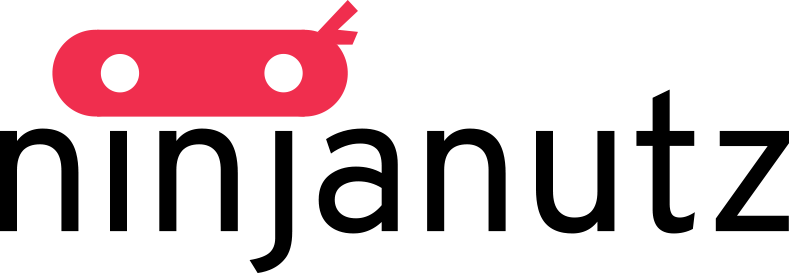
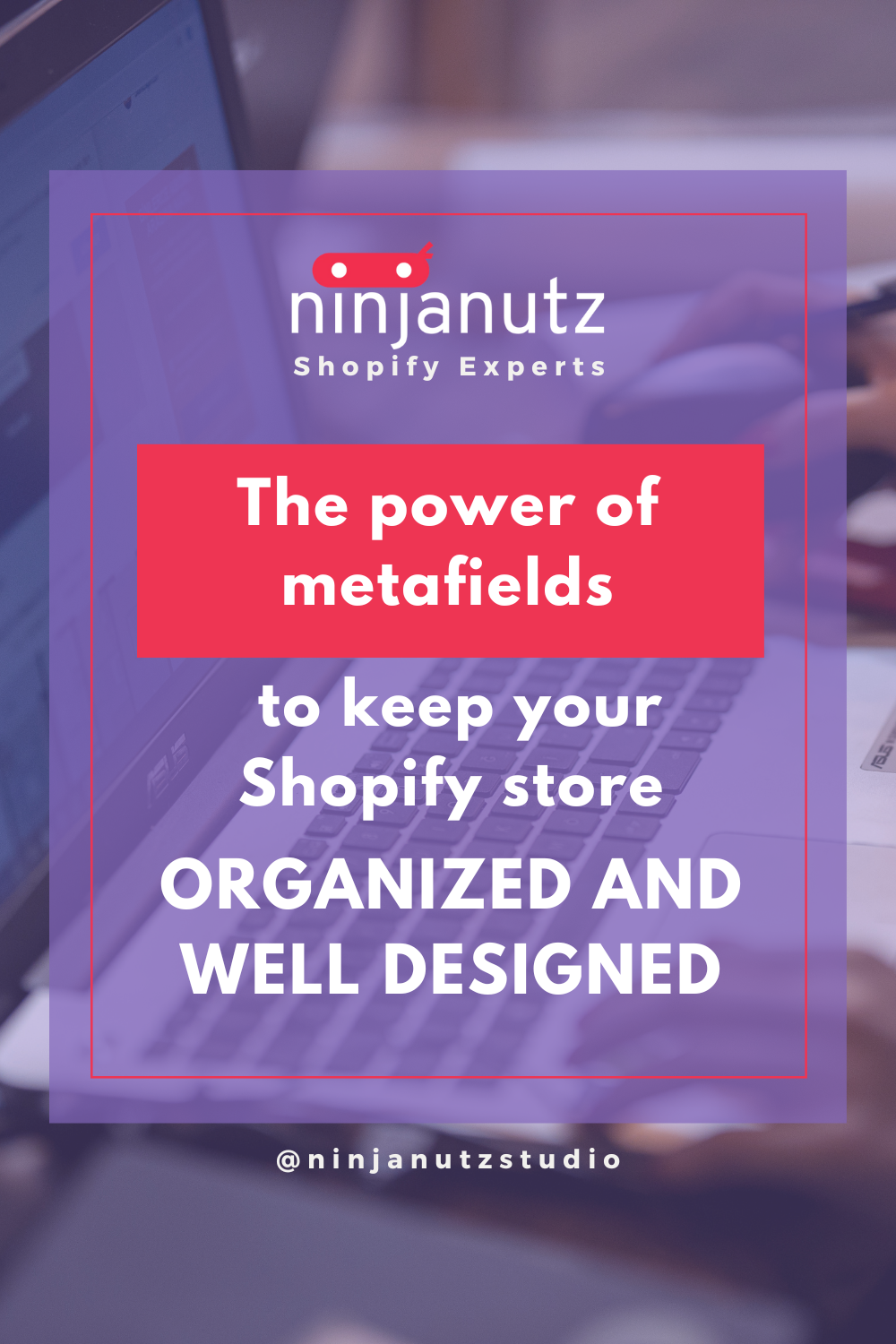
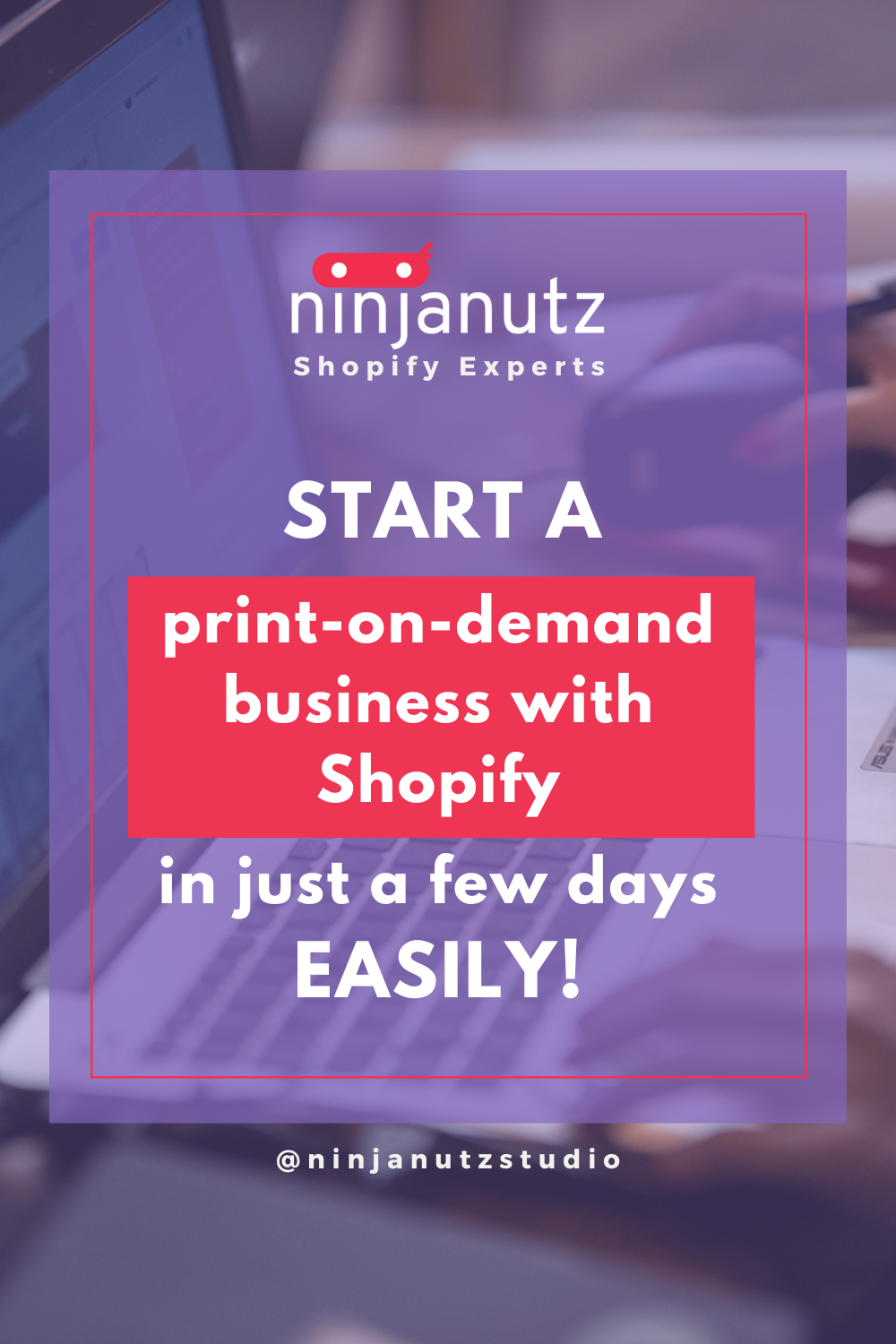
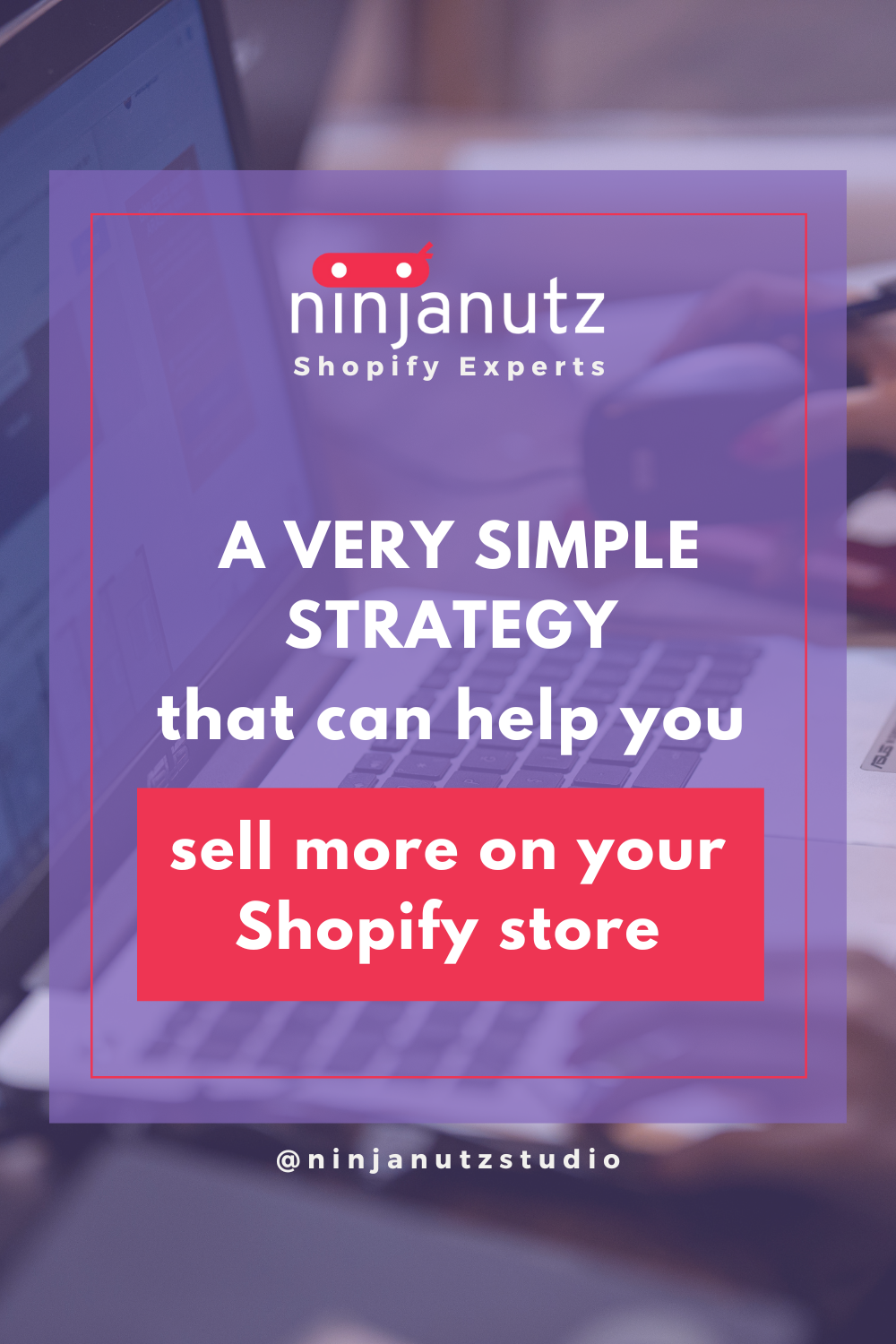
Leave a comment
All comments are moderated before being published.
This site is protected by hCaptcha and the hCaptcha Privacy Policy and Terms of Service apply.