Free theme vs paid theme, which one is best for your Shopify online store?
This post may contain affiliate links and we may earn a small commission when you click on the links at no additional cost to you.
Choosing a free theme versus a paid one might have to do with the current size and success of your business. Perhaps you’re just starting, so please have in mind that free themes are developed by Shopify and any help with customizations for free themes is supported by Shopify as well, so you’ll have plenty of professional help, which means that no matter what size your business is, you’ll always have amazing themes at your fingertips when you’re working with Shopify’s theme store.
If you want to add a theme to your store, you’ll just have to do the following:
- From your Shopify admin, go to Online Store > Themes.
- In the “Popular free themes” section near the bottom of the page, view the top free themes from the Shopify Theme Store or click "Visit theme store" to browse all available themes.
- Click the theme name to view details about a theme in the Shopify Theme Store.
- Click the Add button for the theme. The theme will be added to the Theme library section of your Themes page of your admin.
On the other hand, if you’re ready to invest in your business, a paid theme is a great option for you. Before you make the investment though, you can try it by previewing the theme in your Shopify admin. You can also use your theme editor to customize it, changing brand colors, brand style, and products. Shopify also allows you to preview up to 19 paid themes at the same time, which lets you compare different themes before buying one.
To add a paid theme and make some tests with it, you’ll just have to do the following:
- Visit the Shopify Theme Store and choose a paid theme.
- Click Try theme to add the theme to your online store.
- In your Shopify admin, click Online Store > Themes.
- In the Theme library section, click the ... button to open the actions menu next to the theme that you want to preview.
- Click Preview.
- You can also customize a theme that you're previewing. If you're happy with how the theme looks with your store, then you can buy the theme and keep all the customizations that you made while previewing it.
Since picking a theme is one of the most important decisions you will make because it is essential to avoid extra costs in feature developments and to make sure your store looks amazing, you might be confused about how to choose right. If you have no idea where to start, we can recommend themes from:
Both of these developers create highly rated, very configurable, beautifully looking, and professionally developed themes that will help you avoid any malfunctioning from poor coding.
If you choose any of the Out of the Sandbox themes, though, you will be able to update to new versions of the theme for free with their Updater app, and you also have the option to carry over any personalized coding you had in your previous version of the theme (paid option in their app), potentially saving you hours of work and money.
Always consider that paid themes are created by third-party theme developers, so general support and updates for third-party themes are provided by the theme developer and if you need advanced customizations you’ll need to contact them directly or ask for a Shopify Expert's help. We’ll be very happy to be your Expert and help you customize your theme. Contact us today by clicking here.
So let’s say you’re happy with the customizations to your paid theme and you want to purchase it. You’ll just have to do the following:
- From your Shopify admin, click Settings > Apps and sales channels.
- From the Apps and sales channels page, click Online store.
- Click Open sales channel.
- Click Themes.
- In the Theme library section, click Buy on the theme that you want to purchase to begin the transaction.
As you can see, no matter what you decide, a paid theme as well as a free theme can work for your business as long as you’re clear on the functionalities you need to implement, the experience you desire for your customers and if the layout has the flexibility for you to personalize it as your brand requires. Be sure to have these criteria in mind before choosing your theme and your online store will be closer to great success.
Still in need of help with a Shopify theme or the configuration of your online store?
We can set up your store for you! Hiring a Shopify Expert can help you streamline your store's development. Having the experience of working with hundreds of stores online, we have developed a systemized process to set up any new Shopify store by following e-commerce best practices that will work for your business and actually give you a competitive advantage.
If you are new to Shopify and you are running a serious business, you need an Expert partner like us to help you take it from zero to launch with the best chance of success.
By the way, did you know that you’ll only have 14 days if you activate your trial and after that, you’ll have to start paying your Plan subscription, even if you haven’t finished your store’s setup?
How cool would it be if you can take your time setting up your store and not have to worry about starting to pay your Plan before you have everything figured out?
As Shopify Experts, we can not only help you accelerate the setup process, but if you decide to start your online store with us, you won’t have to pay your monthly plan during the development time, even if it lasts 1 year! If that’s something you’re interested in, let’s know more about you and your business. Contact us today by clicking here.
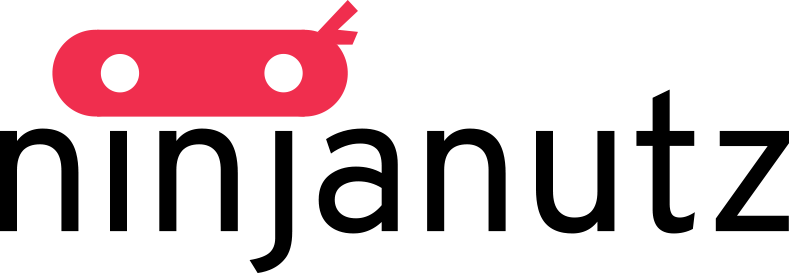



Leave a comment
All comments are moderated before being published.
This site is protected by hCaptcha and the hCaptcha Privacy Policy and Terms of Service apply.