Tips to work correctly with CSV files and upload products into your Shopify store easily
This post may contain affiliate links and we may earn a small commission when you click on the links at no additional cost to you.
When you import a product CSV into Shopify, your product list in Shopify updates to match the CSV file.
You can import CSVs into Shopify from outside sources like another Shopify store, a different ecommerce platform, or a supplier.
You can also export a CSV from your Shopify store, make changes, and then import it back into your store to update your products.
Here are some tips for working with product CSVs that you want to important into your Shopify store.
Save two copies of your CSV when updating products
You can edit one copy and keep the other as a backup product list. Be aware that, if you import a CSV file with errors into Shopify, it can overwrite your original products and they can’t be recovered.
It’s important to note that, when you wave a CSV, it doesn’t make a copy of your product images. If you want to backup your images, then you have to save them separately.
Make sure your CSV matches Shopify’s CSV file format for products
If you have a CSV file from another source, like an inventory list, then you need to rebuild it in Shopify’s format. Otherwise, the import will fail. You can download a sample CSV file so you don’t have problems with Shopify’s format. Just click here to download it.
If you’re using a CSV to move products from another store, then you need to upload your product CSV to your new store while your old store and products are still available on a publicly accessible website. Otherwise, links to your variant and product images won’t be imported.
Don’t use CSV files for dropshipping stores
You can’t use a CSV file to import products when you have a dropshipping app like Oberlo. Using a CSV file on dropshipping products cause errors such as broken product links, prices not updating, inventory out of sync, and orders not sent to the Oberlo app.
How to import a product CSVs

To import a CSV file, start from your Shopify admin > Products > Import. Click “Choose File”, locate your CSV file, and click Open. Click the checkbox if you want to update data from matching products with data from your CSV.
In your CSV file, each product has a product handle and a product title. The product handle is what a customer sees in the URL when they go to the product online. A product title is the actual title of the product. A product title can match the product handle or it can be totally different.

If you select this checkbox, and your CSV file has a product handle that matches a product already in you Shopify store, then the CSV data that you import overrides data for the same product.
Next, click “Upload file”. Shopify shows a preview of your first product. Check that the information is correct. If it’s not correct, then cancel the upload and edit the file so it previews correctly. If the preview is correct, then click “Start import”.
The import might take a few moments depending on the size of the file. When your CSV file is uploaded, you receive a confirmation email from Shopify.
If you find this tasks too complicated, or there is any problem on the import process that you don’t have any idea how to solve…
We’ll be happy to help you
Hiring a Shopify Expert can help you streamline your store's development. Having the experience of working with hundreds of stores online, we have developed a systemized process to set up any new Shopify store by following e-commerce best practices that will work for your business and actually give you a competitive advantage.
Here are a few things we can do for you:
- Want to check out if Shopify is for you? Get a 14 days trial!
- New at Shopify and not sure where to start? We can configure a solid, beautifully designed store for you and you won’t pay the monthly plan during the whole development even if it takes longer than the 14-day trial available directly through Shopify. Learn more about our Full store setup service.
- Ready to beautify your store and attract your customer's attention? Learn more about our Expert Theme Makeover service.
- Looking to migrate your online business to Shopify? Learn more about our Migration service.
- Need some coding, custom development, or bug fixes? Our dev team is ready to help you! Just contact us and let us know your current issues.
Ready to work with us? Contact us today by clicking here and tell us more about your business!
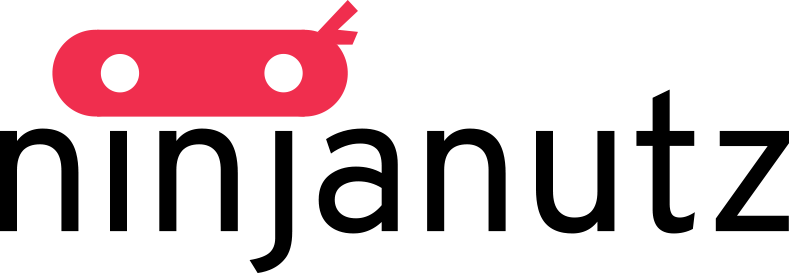
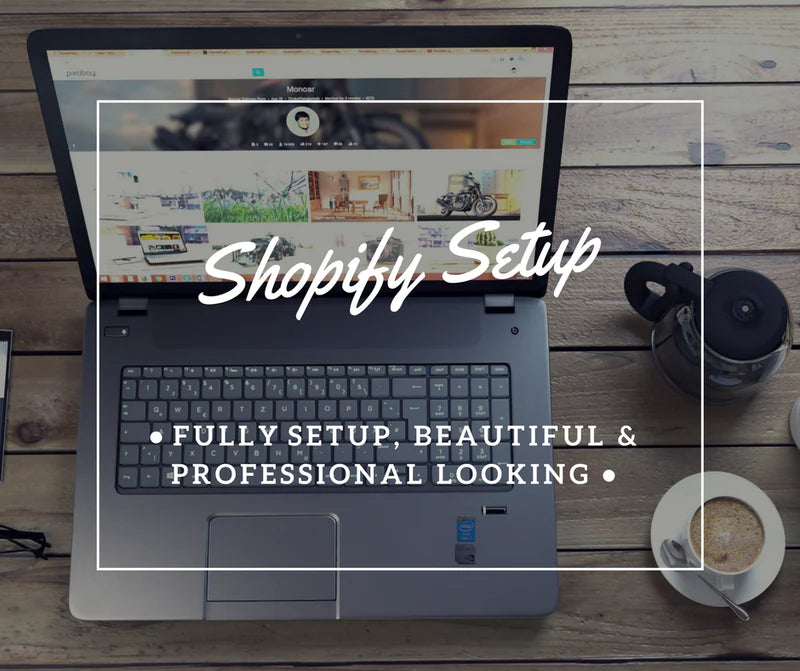

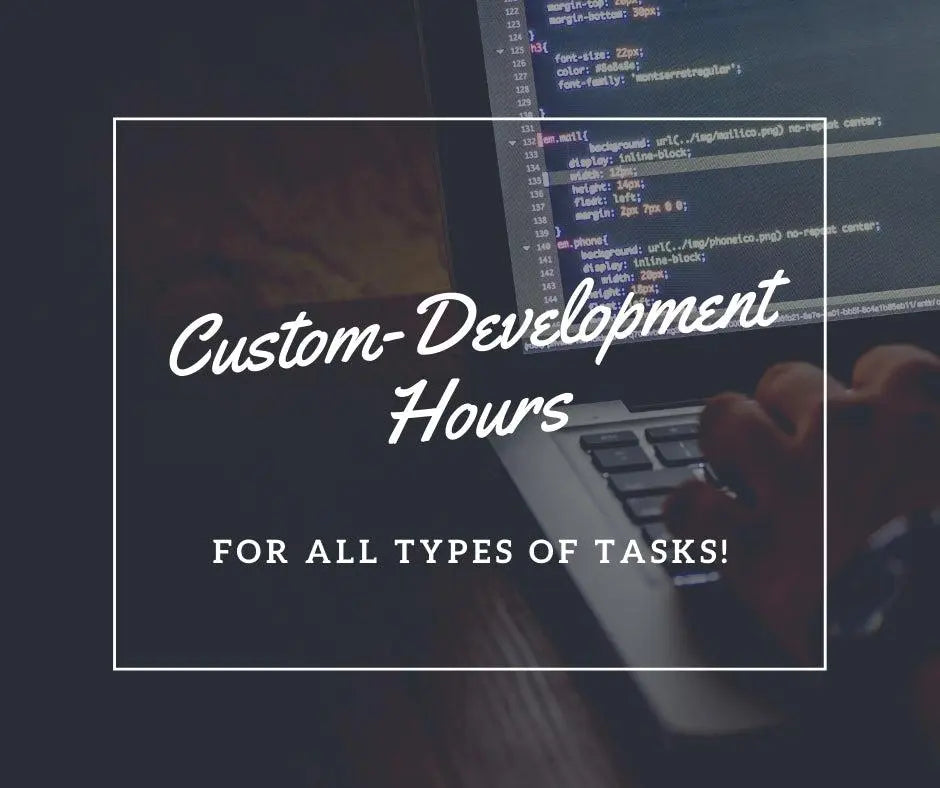
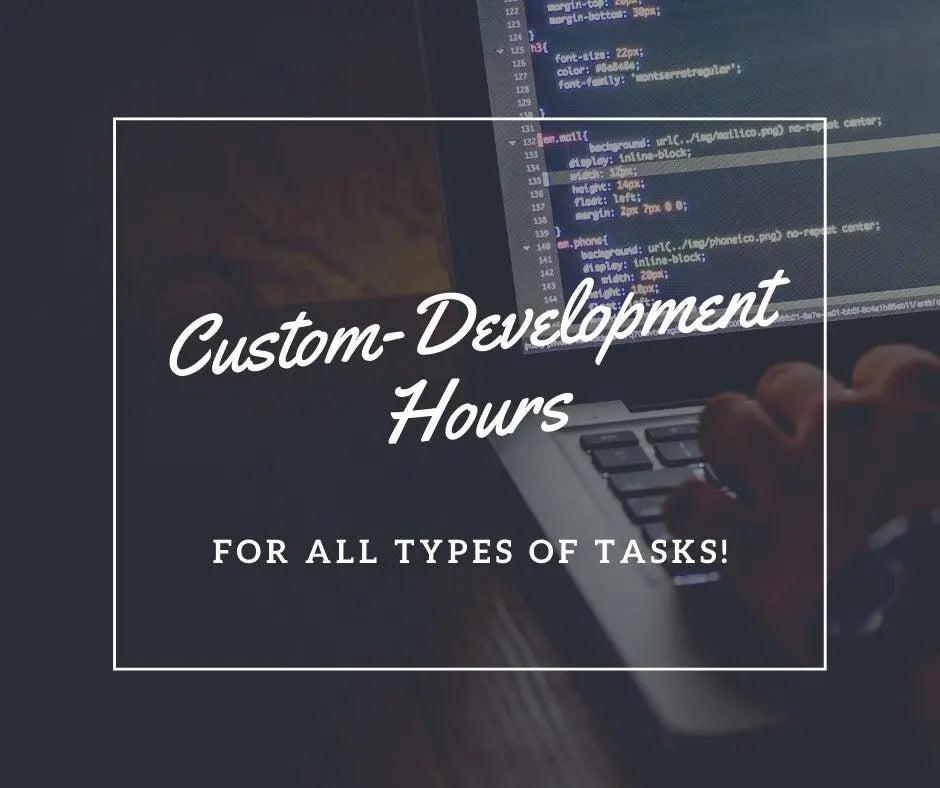

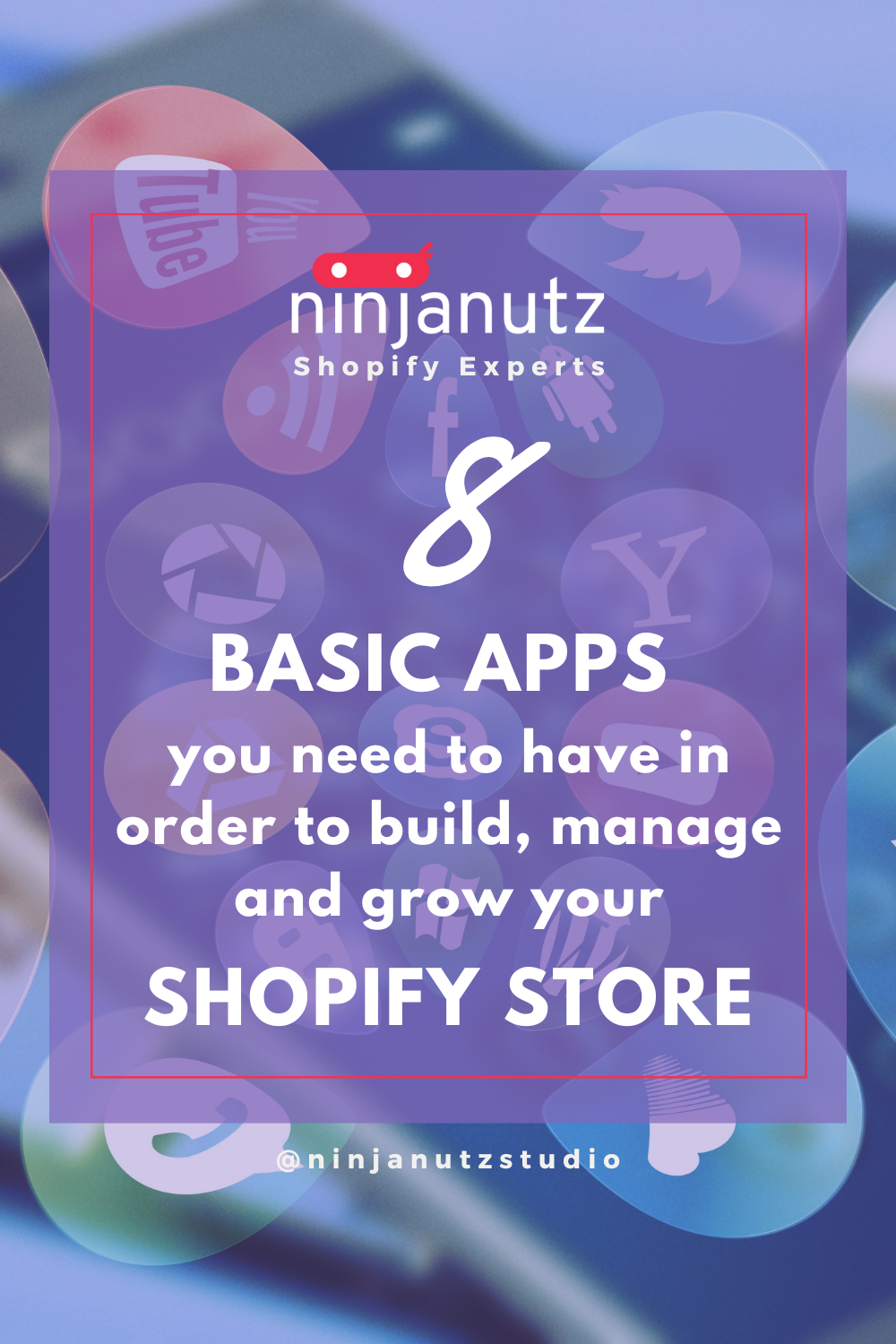

Leave a comment
All comments are moderated before being published.
This site is protected by reCAPTCHA and the Google Privacy Policy and Terms of Service apply.